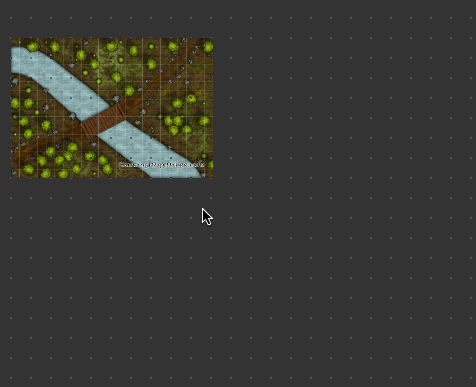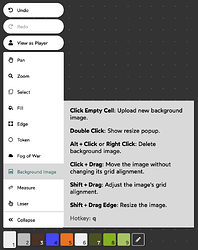Select the Background Image tool by pressing q on your keyboard or clicking it in the toolbar.
Uploading an Image
Upload an image by clicking an area of the map that is not covered by a background image already and selecting an image on your computer.
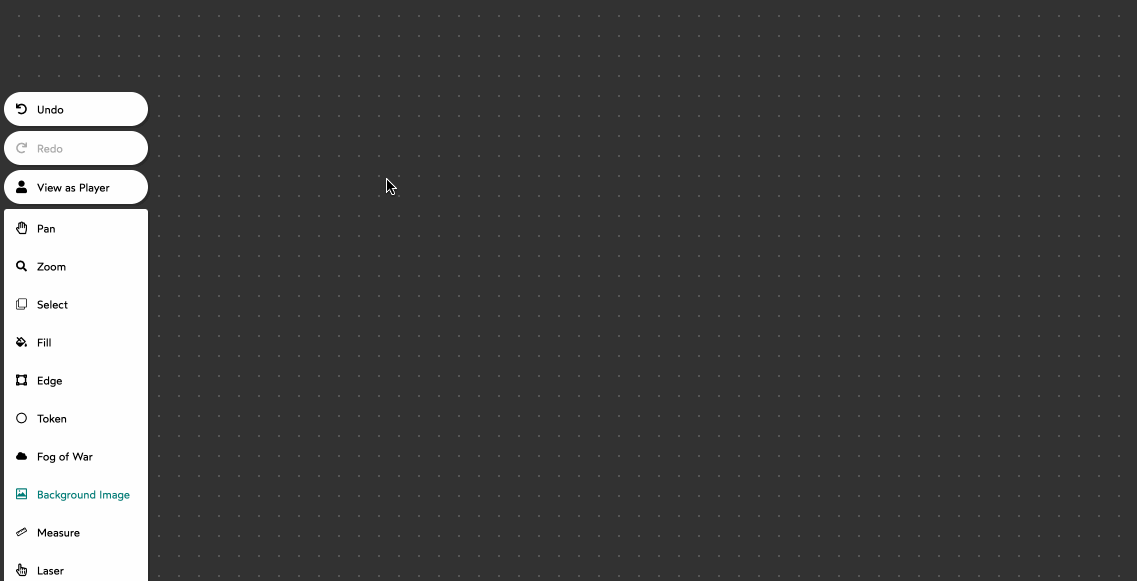
Individual Actions
With the Background Image tool selected:
Move an image by Clicking and Dragging it.
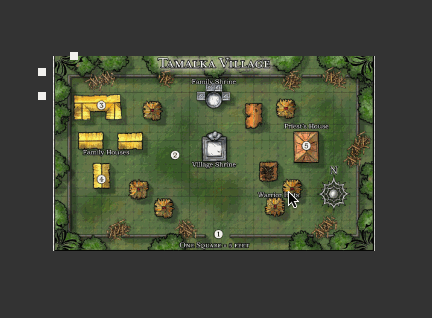
Delete an image by Alt-Clicking or Right-Clicking it.
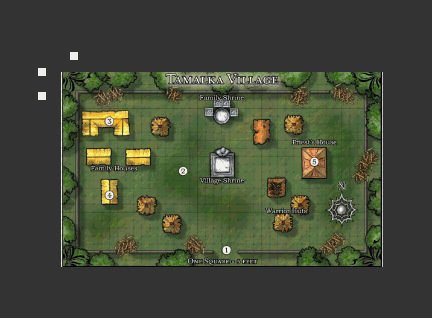
Aligning an Image
Shmeppy will automatically align the grid in your image to the grid in Shmeppy (details on the steps Shmeppy takes to do this). But if your image does not have a grid, or if Shmeppy messes up, you may have to manually adjust the alignment.
Adjusting the offset is very easy. Shift-Click and Drag your image to move it around.
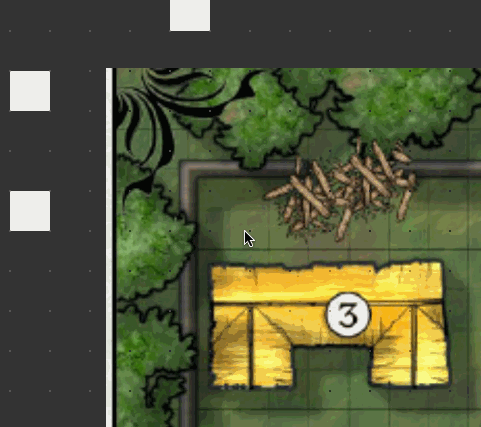
Adjusting the scale of the image is more difficult and there are two ways to do it. Which you choose depends on your preference:
Count the Rows and Columns
Double click the image do make the resizing popup appear. You can then enter the number of rows and columns directly.
Tip: When the image is scaling, the point at the bottom of the popup won’t move.
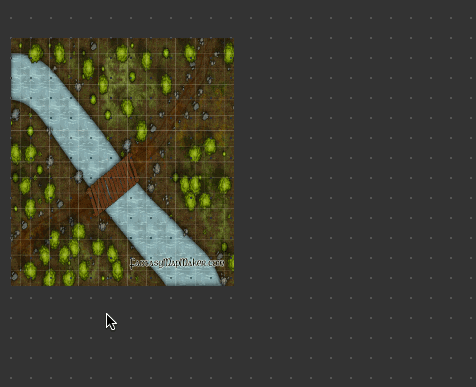
Drag to Scale
Shift-Click the edges and corners of the images to scale the background image.