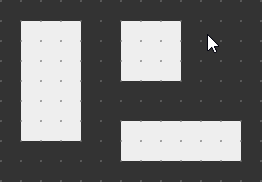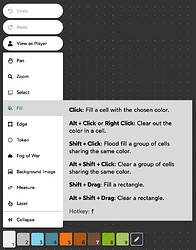Select the Fill tool by pressing f on your keyboard or clicking it in the toolbar.
Typical Uses
- Drawing passageways in dungeons.
- Drawing scenery in open areas.
- Marking spell effects or difficult terrain.
Individual Actions
With the Fill tool selected, you can:
Fill a cell with the selected color by clicking. Click and drag to fill multiple cells.
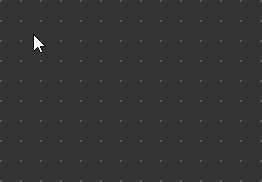
Clear cells (ie: return to the background color) by Alt-Clicking or Right-Clicking
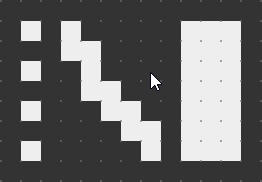
Flood fill a group of cells sharing the same color by Shift-Clicking.
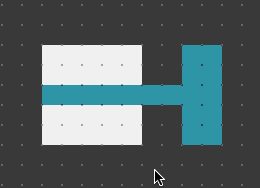
Clear a group of cells sharing the same color by holding Alt and Shift-Clicking. You can also Shift-Right-Click, but this won’t work in Firefox because Shift-Right-Click always brings up the context menu.
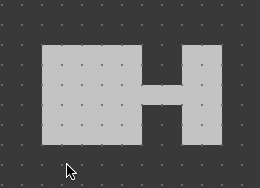
Fill a rectangle of cells with the selected color by Shift-Click and Dragging
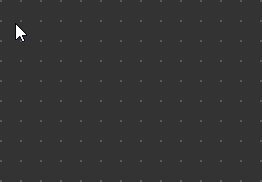
Clear a rectangle of cells by Shift-Alt-Click and Dragging. You can also Shift-Right-Click and Drag, but this won’t work in Firefox because Shift-Right-Click always brings up the context menu.