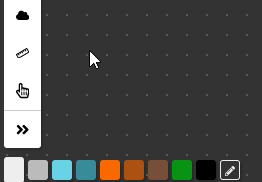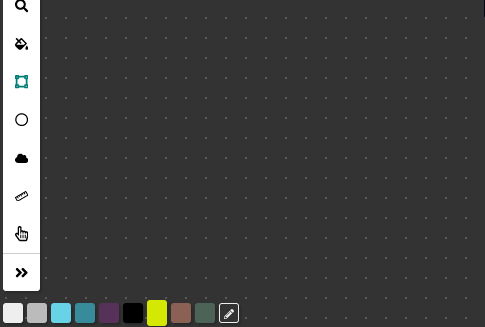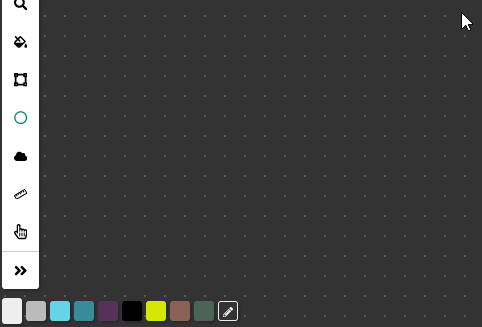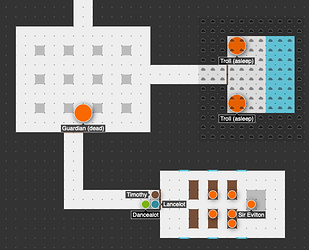I’ve had several users ask for general help material before, but I’ve always been at a loss of what kind of help material would be useful. So I’m going to try and start drafting some Q&A material in this post. I’ll make it a wiki so those of you who have the ability to edit wiki posts can edit it, but feel free to post comments with suggestions as well.
What’s the best way to get started with Shmeppy?
Getting familiar with the map editing tools should help you feel more comfortable with Shmeppy. Everything you need to know is available to you in the help text that appears when you hover over tools in the toolbar.
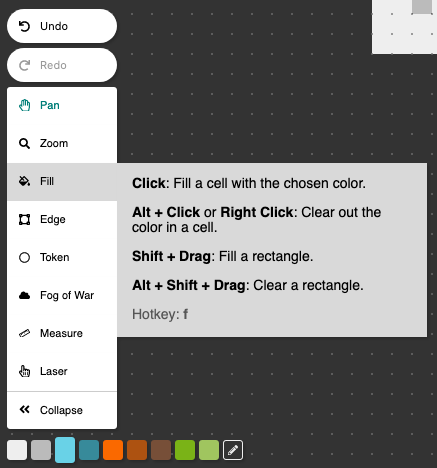
If you’d like some practice, try recreating this map yourself using Shmeppy’s tools.
How can I track initiative in my games?
Shmeppy does not have an initiative tracking tool built in, however, many GMs have found it very convenient to track initiative in Shmeppy using tokens.
How can I talk to my players? Or roll dice?
Shmeppy does not have any teleconferencing features built in. You’ll need to use other tools to communicate with your players. Here’s a list of some teleconferencing options.
If you don’t have a reason to distrust your players, consider just letting everyone roll physical dice and share their results verbally (or however you’re communicating). There’s lots of digital options too though if you’re worried about lying: here’s a list of some dice rolling options.
Character sheets are often best left in the physical realm, each player keeping a paper sheet like they normally would. But again, there’s digital options if you’d like them. That same guide that contains the two lists I linked to above also has options for character sheets and other things you might want for playing online.
Can I have a rundown of all of the drawing tools?
Yes, let’s go through them all. Though remember that almost all of this information is available in the help text that appears when you hover over each tool in the toolbar.
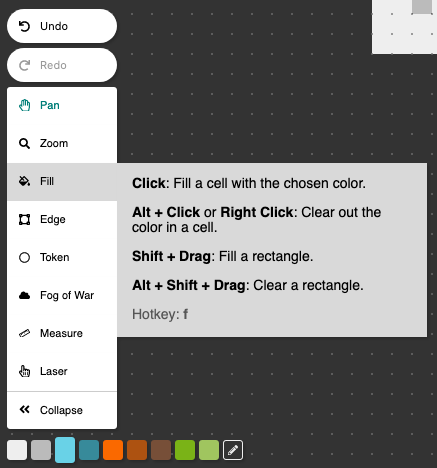
Fill Tool
Select the Fill tool by pressing f or clicking on it in the toolbar. With the Fill tool selected, you can…
- Fill a cell with the selected color by clicking. Click and drag to fill multiple cells.
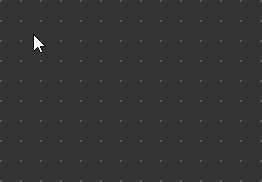
- Clear cells (return to default gray) by Alt-Clicking or Right-Clicking
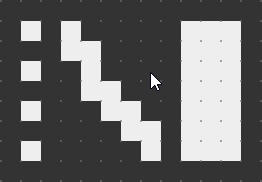
- Flood fill a group of cells sharing the same color by Shift-Clicking.
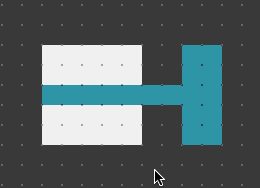
- Clear a group of cells sharing the same color by holding Alt and Shift-Clicking. You can also Shift-Right-Click, but this won’t work in Firefox because Shift-Right-Click always brings up the context menu.
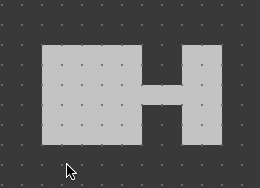
- Fill a rectangle of cells with the selected color by Shift-Click and Dragging
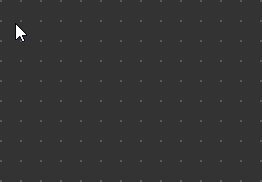
- Clear a rectangle of cells by Shift-Alt-Click and Dragging. You can also Shift-Right-Click and Drag, but this won’t work in Firefox because Shift-Right-Click always brings up the context menu.
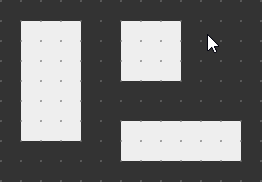
Edge Tool
Select the Edge tool by pressing e or clicking on it in the toolbar. With the Edge tool selected, you can…
- Draw an edge by clicking.
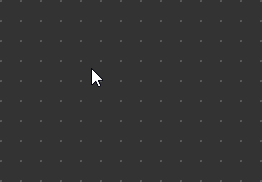
- Draw a line of edges by clicking and dragging.
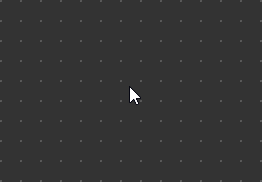
- Clear an edge by Alt-Clicking or Right-Clicking.
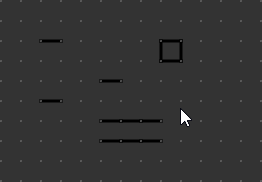
- Clear a line of edges by Alt-Clicking and dragging or Right-Clicking and dragging.
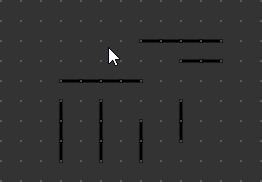
- Draw a 1-by-1 box by Shift-Clicking. Draw a rectangle by Shift-Clicking and dragging
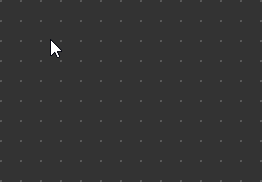
- Clear a rectangle by Shift-Alt-Clicking and dragging. You can also Shift-Right-Click and Drag, but this won’t work in Firefox because Shift-Right-Click always brings up the context menu.
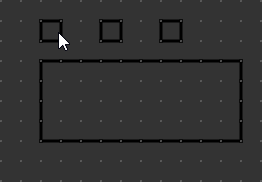
Token Tool
Select the Token tool by pressing t or clicking on it in the toolbar. With the Token tool selected, you can…
- Create a token by Left-Clicking. Move a token by Clicking and dragging.
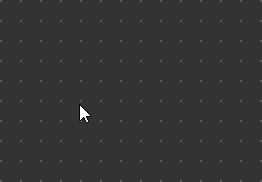
- Remove a token by Alt-Clicking or Right-Clicking.
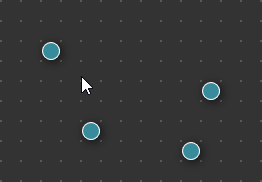
- Rename a token by Double-Clicking on it. Press Enter to save.
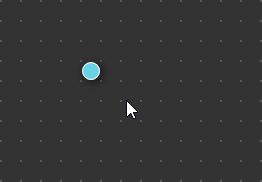
- Resize a token by Shift-Clicking and dragging.
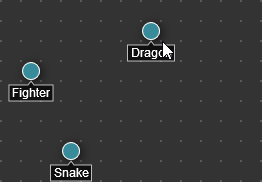
Fog of War
Select the Fog of War tool by pressing w or clicking on it in the toolbar. With the Fog of War tool selected, you can…
- Hide a cell from players by Clicking.
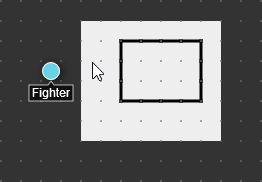 Players see:
Players see: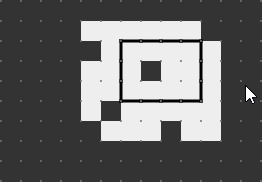
- Reveal a cell to players by Alt-Clicking or Right-Clicking.
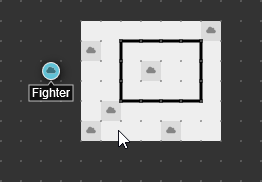 Players see:
Players see: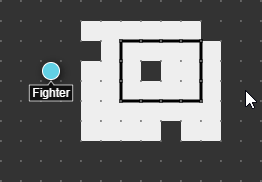
- Hide a rectangle of cells from players by Shift-Clicking and dragging. Edges are shown to the players if they border any visible cells.
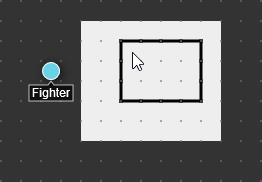 Players see:
Players see: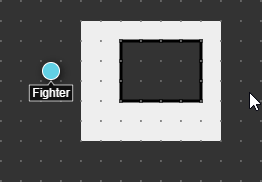
- Edges are not shown to players if they do not border any visible cells.
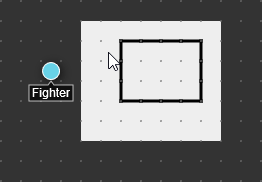 Players see:
Players see: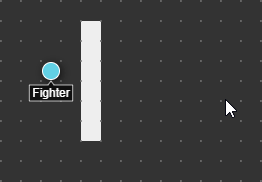
- Tokens that are partially behind Fog of War are visible to players.
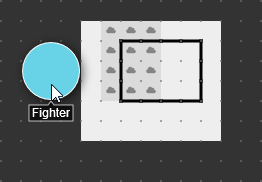 Players see:
Players see: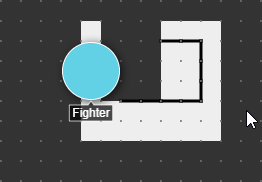
- Tokens are hidden only if the entire token is within Fog of War.
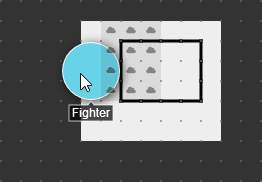 Players see:
Players see: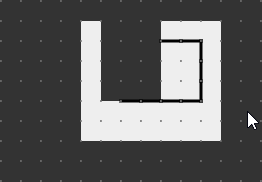
Measure
Select the Measure tool by pressing s or clicking on it in the toolbar. With the Measure tool selected, you can…
- Measure the distance between the center of one cell to another by Clicking and dragging. (Snaps to cell center)
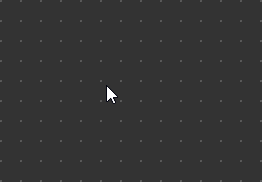
- Measure the distance between any two points by Shift-Clicking and dragging. (No snapping)
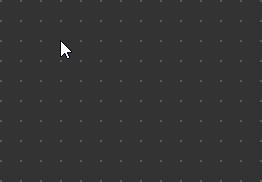
Laser
Select the Laser tool by pressing spacebar or clicking on it in the toolbar. With the Laser tool selected, you can…
- Leave a cursor laser trail by moving your mouse. All participants can use and see all lasers at the same time.
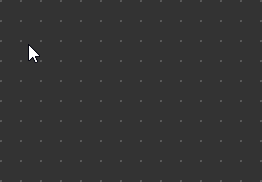 Players see:
Players see: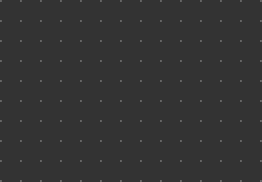
Pan
Select the Pan tool by pressing a or clicking on it in the toolbar. With the Pan tool selected, you can…
- Drag the view of the map around by Clicking and dragging. The Pan tool can also be used at any time by Middle-Clicking and dragging.
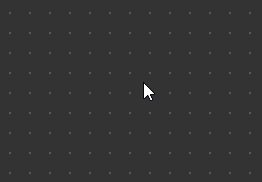
Palette
Select the color you want to draw in using the Palette.
The Palette allows you to…
- Choose a different color by Double-Clicking. Click the Check to finalize. The selected color in the Palette is displayed a bit larger than the others.
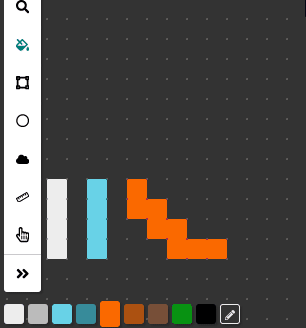
- Choose a different color by Clicking the Pencil icon. Click the Check to finalize.
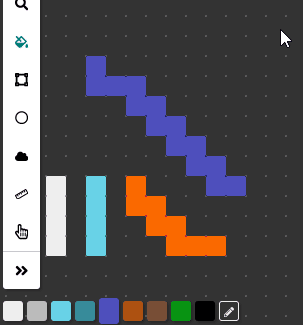
- Retrieve a color from the map by Double-Clicking on Palette color then Click and drag the Eyedropper to the desired color. Click the Check to finalize.
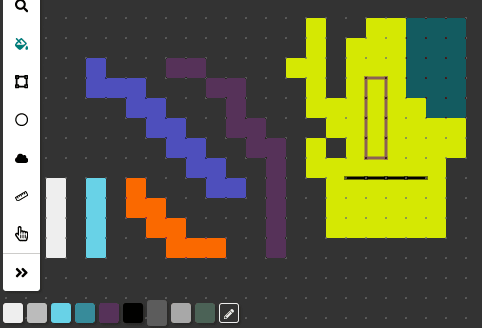
- The Fill, Edge, and Token tools all use the selected color in the Palette.